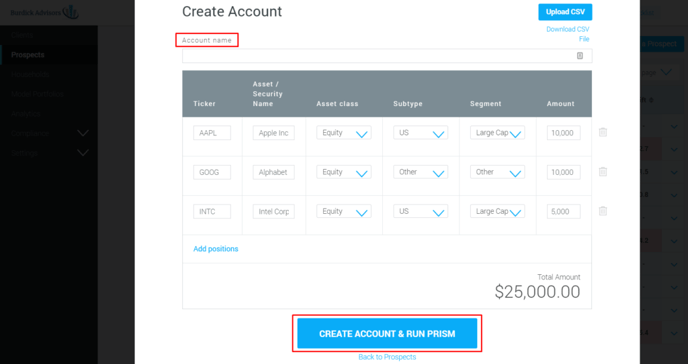How To Add An Account Using A CSV File
From the Prospects section
1. While in the Prospects section, click the Add Account link located to the right of the prospect that you would like to add an account to.
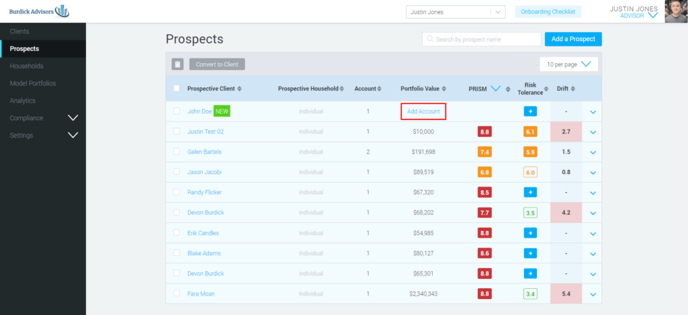
2. A pop-up will appear. If you do not have the CSV template downloaded already select click the Download CSV template link to download the file.

3. Once the file has been downloaded, open it up. There are only two columns; Ticker and Amount. Enter the tickers and amounts into the file and save it. Do not use commas when entering amounts.
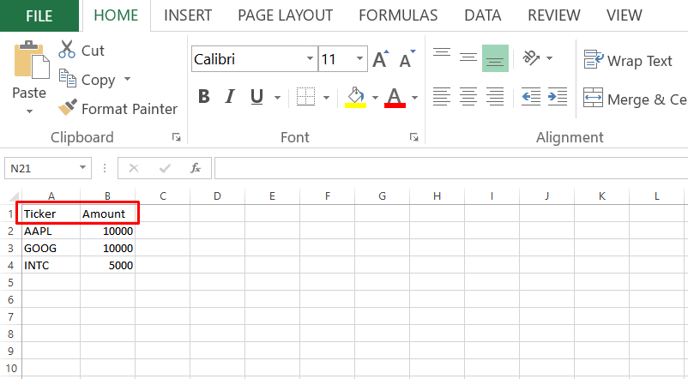
4. Go back to the pop-up with where you downloaded the template from and click Upload CSV.

5. You will next see a pop-up saying Select your spreadsheet data to StratiFi fields. You do not need to change anything here so just click on Continue.
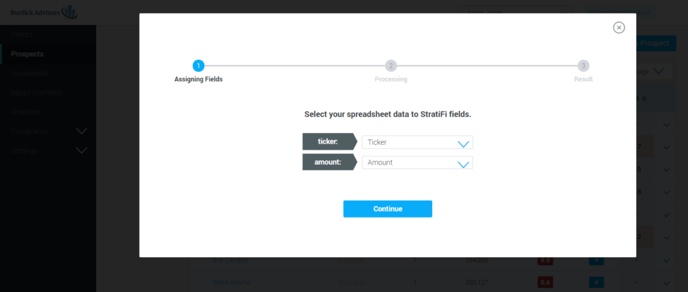
6. The system should add the securities and you should receive a message saying that the securities were successfully uploaded. Click on the View the account button.
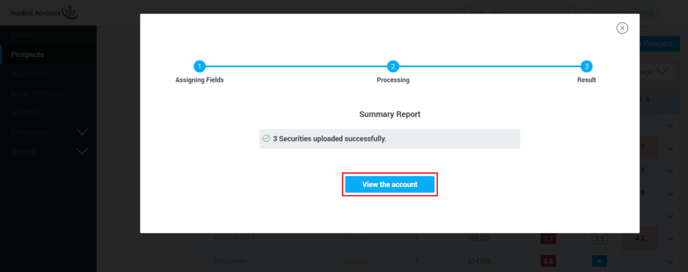
7. The Create Account pop-up should appear at this point and once it does, enter in a name for the account and then click the Create Account & Run Prism button. This system will process the portfolio and give it a Risk Tolerance score. This process could take a couple of minutes.
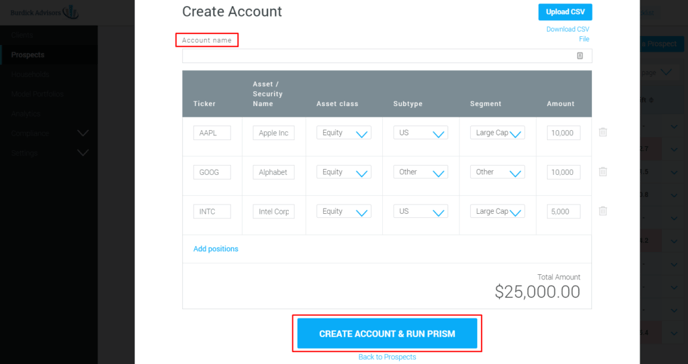
From the Overview tab of the prospect’s page
1. While in the Prospects section, click on the prospect that you would like to add an account to.
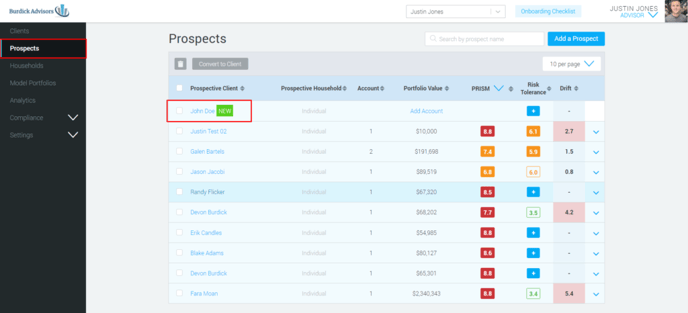
2. You will be taken to the Overview tab. From here you can click the Add Account button.
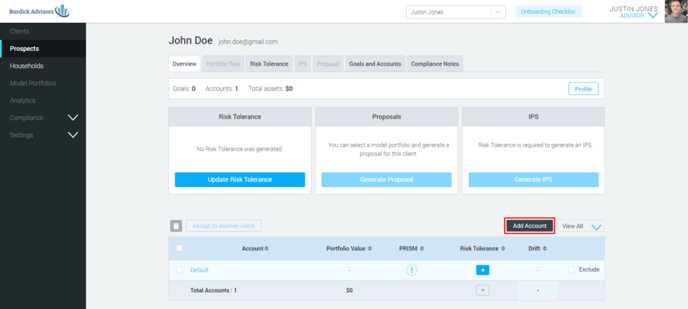
3. A pop-up will appear. If you do not have the CSV template downloaded already select click the Download CSV template link to download the file.
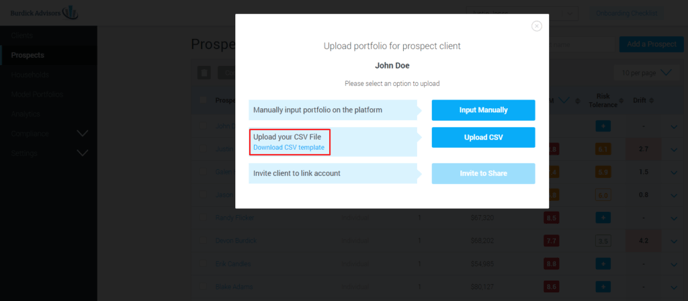
4. Once the file has been downloaded, open it up. There are only two columns; Ticker and Amount. Enter the tickers and amounts into the file and save it. Do not use commas when entering amounts.
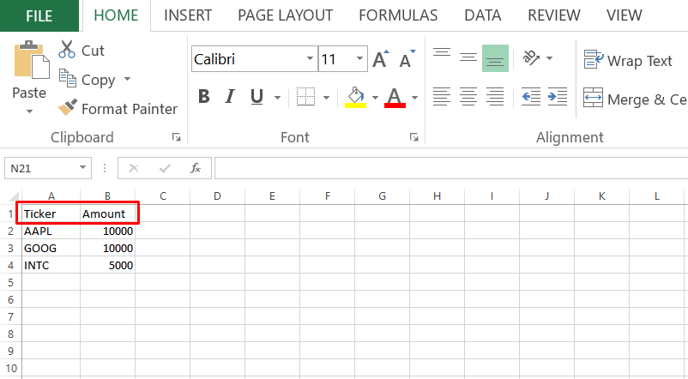
5. Go back to the pop-up with where you downloaded the template from and click Upload CSV.
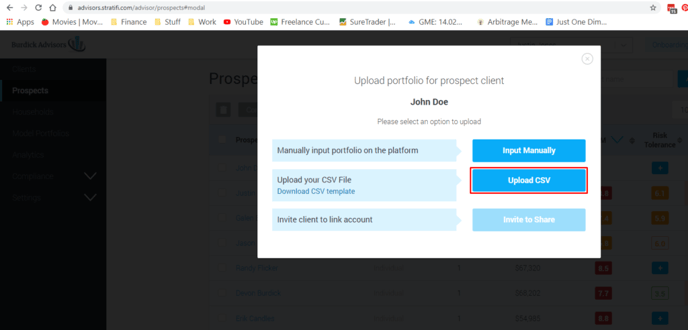
6. You will next see a pop-up saying Select your spreadsheet data to StratiFi fields. You do not need to change anything here so just click on Continue.
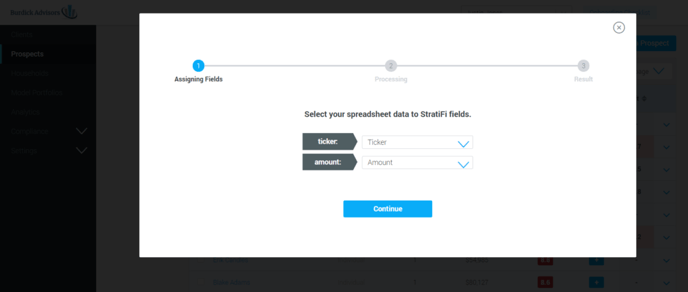
7. The system should add the securities and you should receive a message saying that the securities were successfully uploaded. Click on the View the account button.
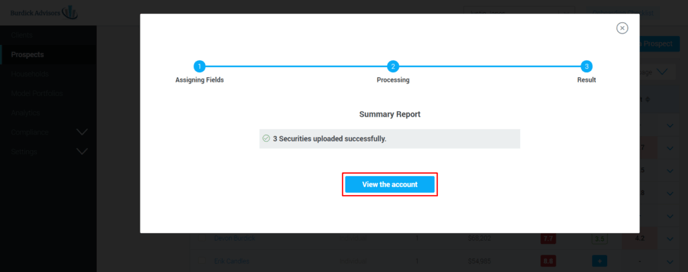
8. The Create Account pop-up should appear at this point and once it does, enter in a name for the account and then click the Create Account & Run Prism button. This system will process the portfolio and give it a Risk Tolerance score. This process could take a couple of minutes.