How To Set Up 2 Factor Authentication (2FA) In Stratifi When 2FA Is Turned On At The Company Level
When 2 Factor Authentication (2FA) is turned on at the company level, users will be prompted to set up 2FA on their Stratifi accounts. Please follow the instructions below to do so.
After attempting to log into Stratifi, the prompt below will be shown:
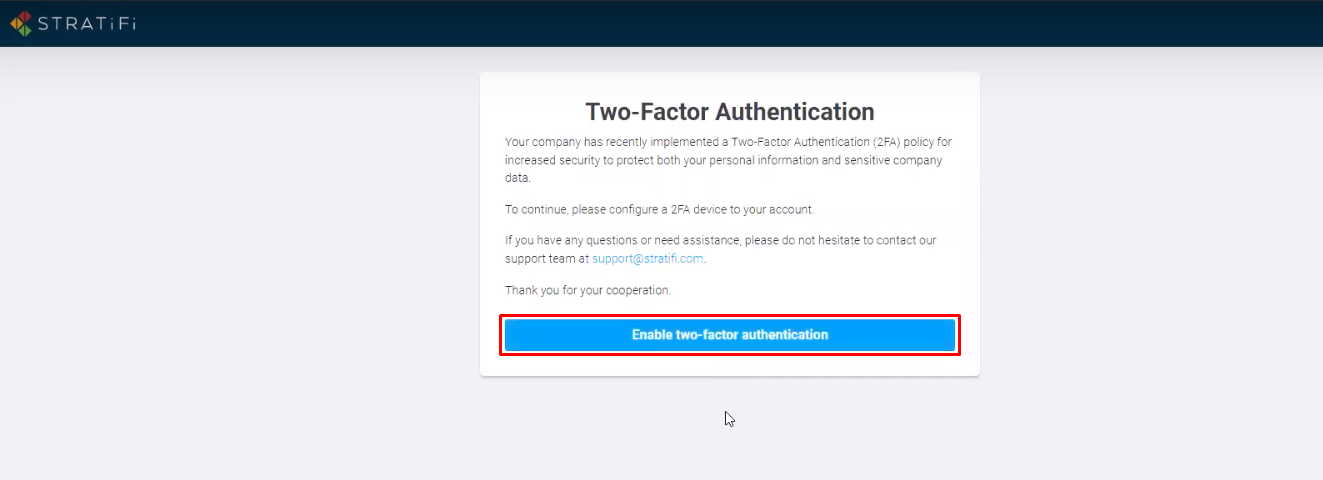
After clicking on the Enable two-factor authentication button, you will be presented with 2 options for 2FA:
A. Authenticator App
B. Email
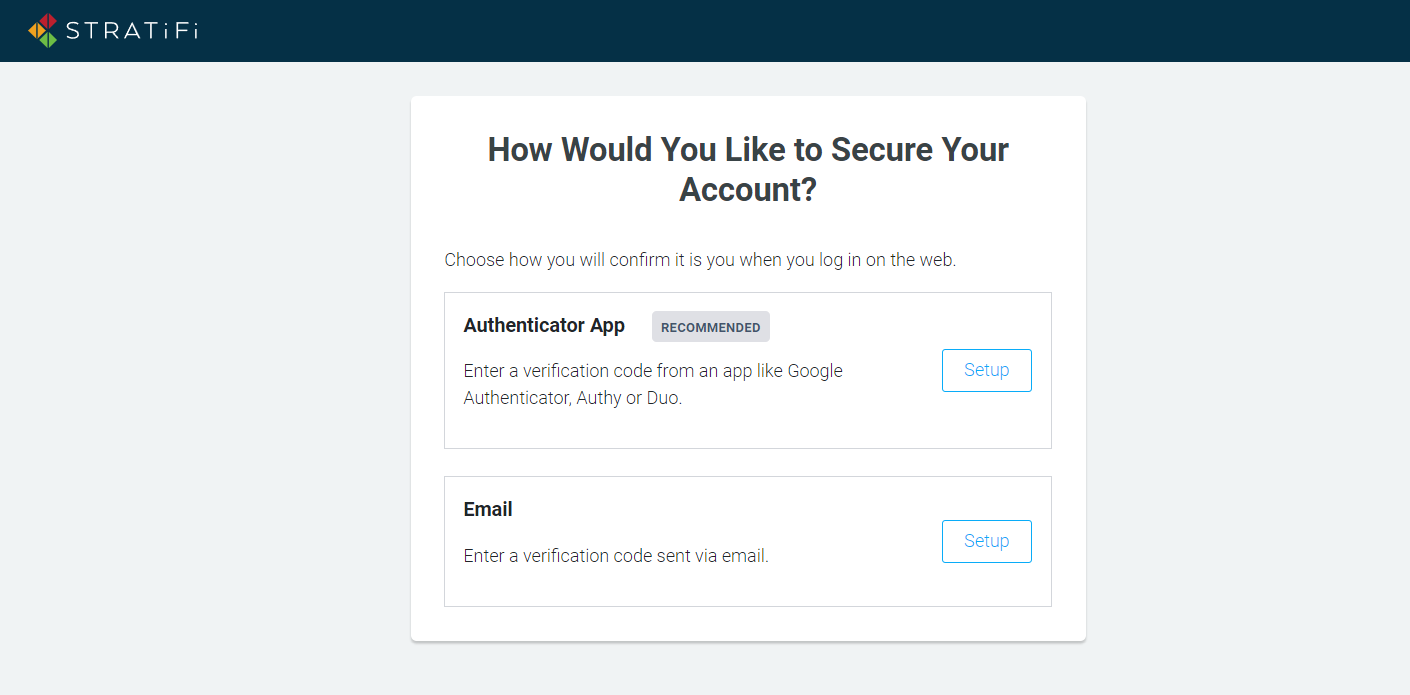
A. Authenticator App
If you would like to go with this option, you will need access to an authenticator app. Some examples include:
- Google Authenticator
- Microsoft Authenticator
- LastPass Authenticator (Android / Apple)
Or, a cloud-based authentication service such as
If you don't have an authenticator app or authentication service, please obtain one before proceeding.
1. Once an authentication app/service has been installed (or you already have one installed), click the Setup button associated with the Authenticator App option.
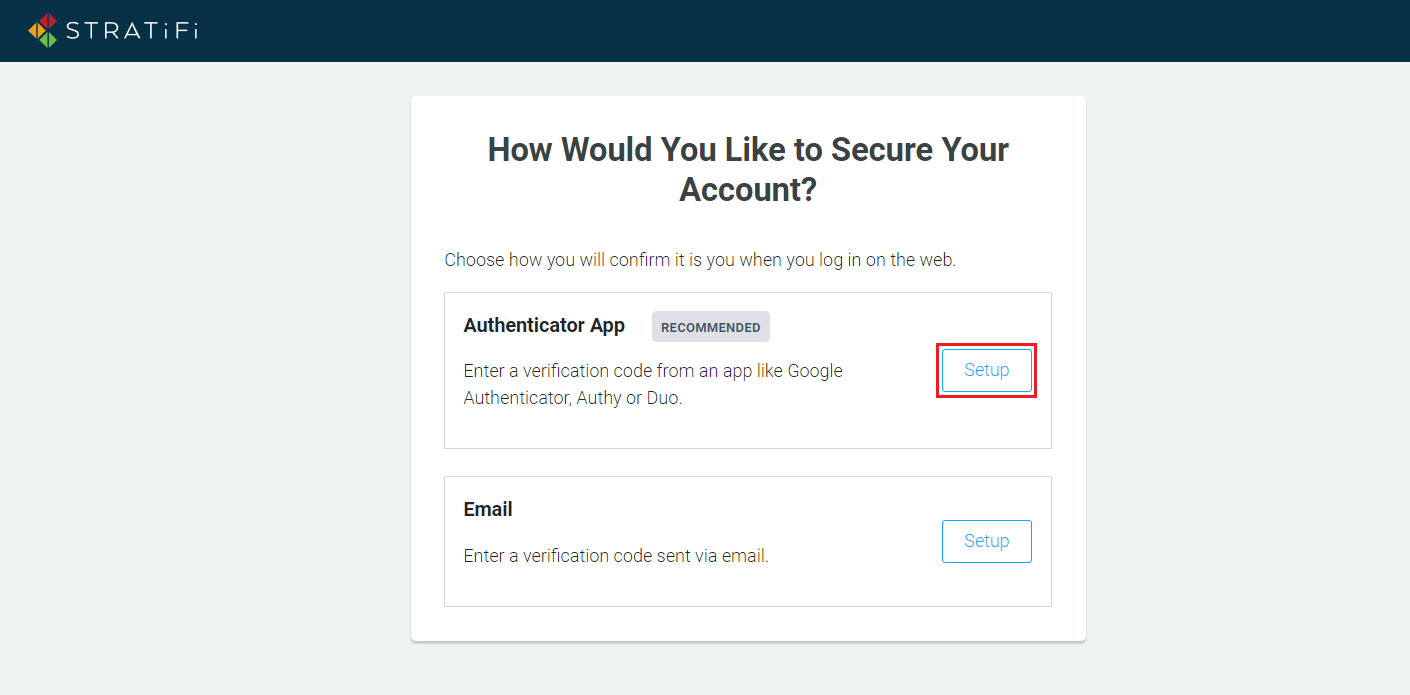
2. You should now see the Two-Factor Authentication screen with a QR code. Use the service that you installed to scan the QR code. For example, with Google Authenticator, there is a "+" button that you can click which will give you the option to scan a QR code.
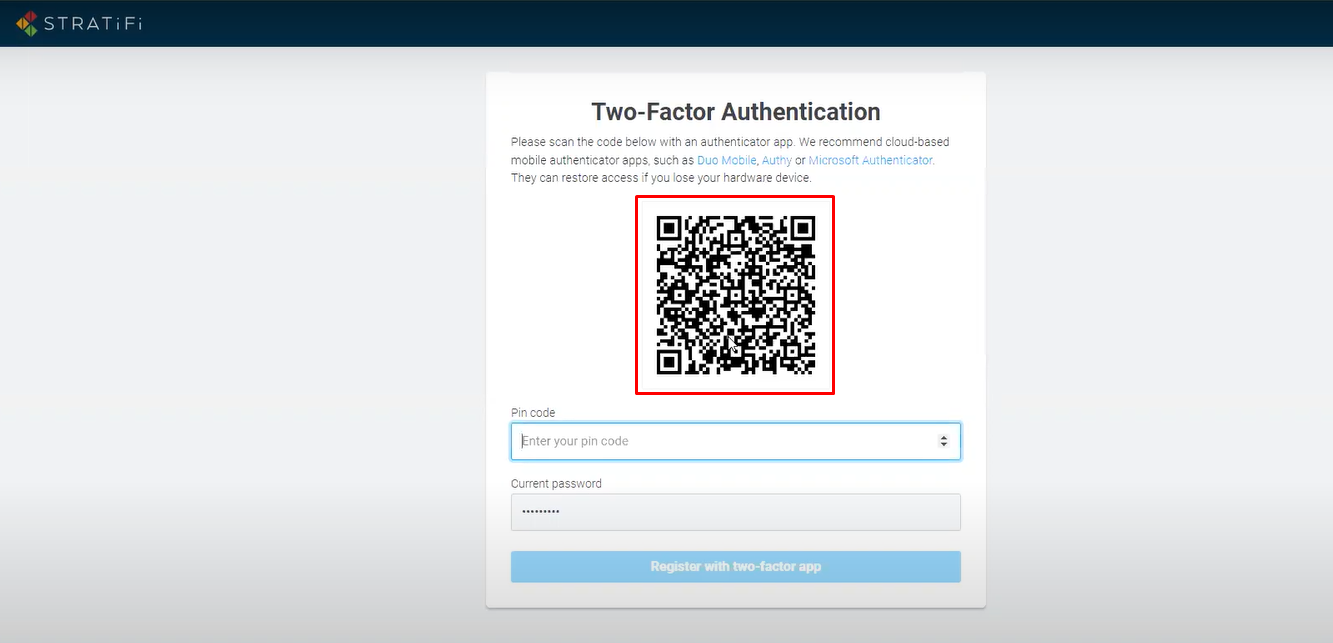
3. Once the QR code is added to the authenticator, it should produce codes at timed intervals. Enter the code provided for Stratifi into the Pin code field and enter your password into the Current password field. Once that is done, click the Register with two-factor app button.
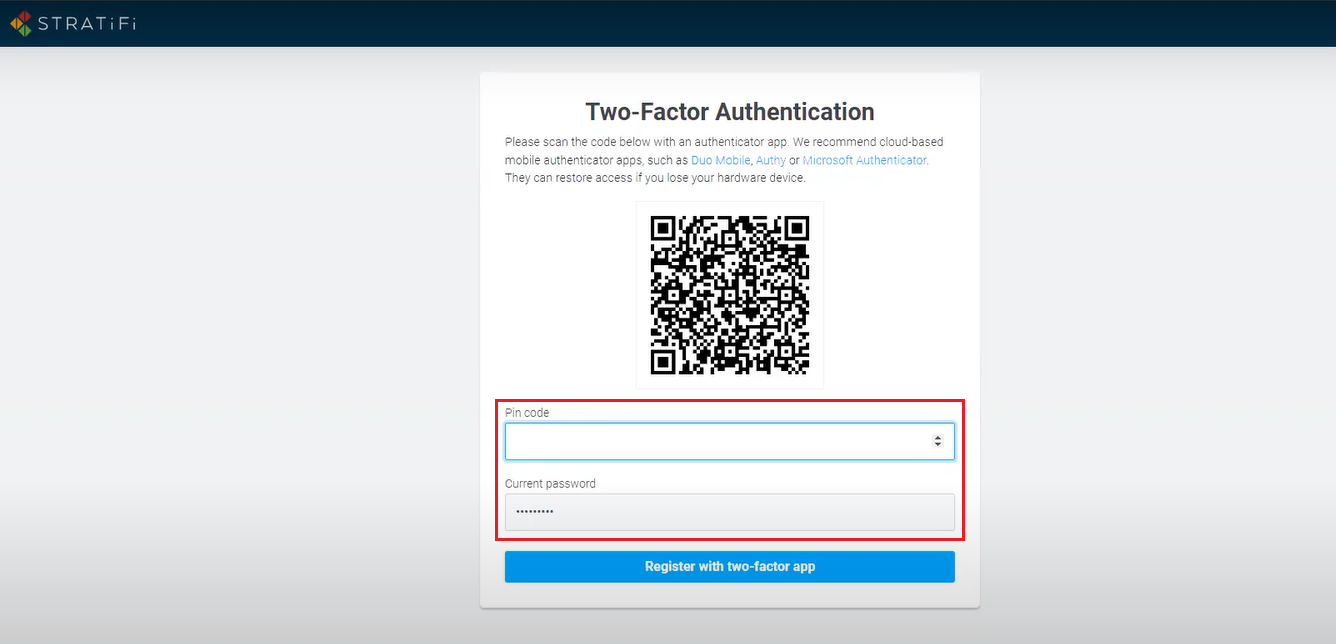
4. If the code and password are entered in correctly, without the code expiring, the registration should be successful and you should be taken to your Stratifi account.

Note - From time to time you will be asked to enter a Pin code to log into Stratifi. You just need open the app/service that you used for the 2FA registration with Stratifi and use the code that is presently showing for Stratifi.
B. Email
1. Click the Setup button associated with the Email option.
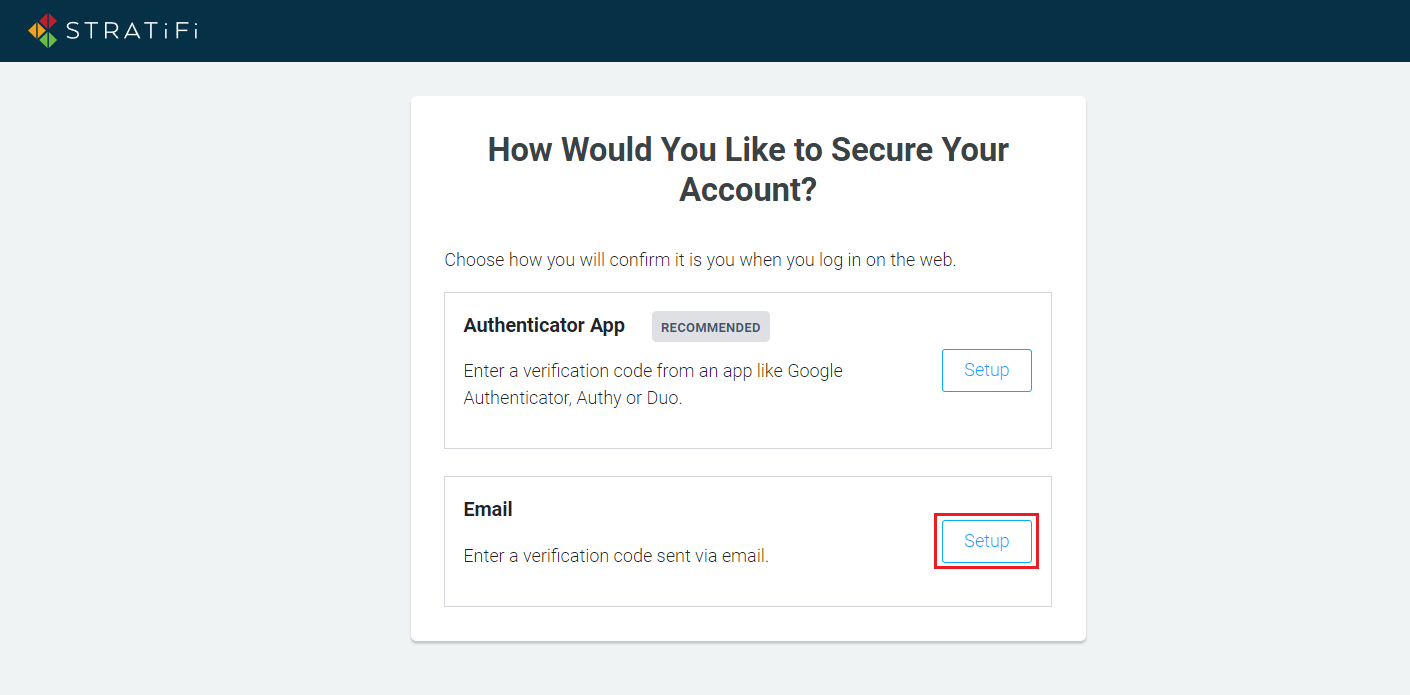
2. The system will display a message saying that it has sent a verification code to your email address.
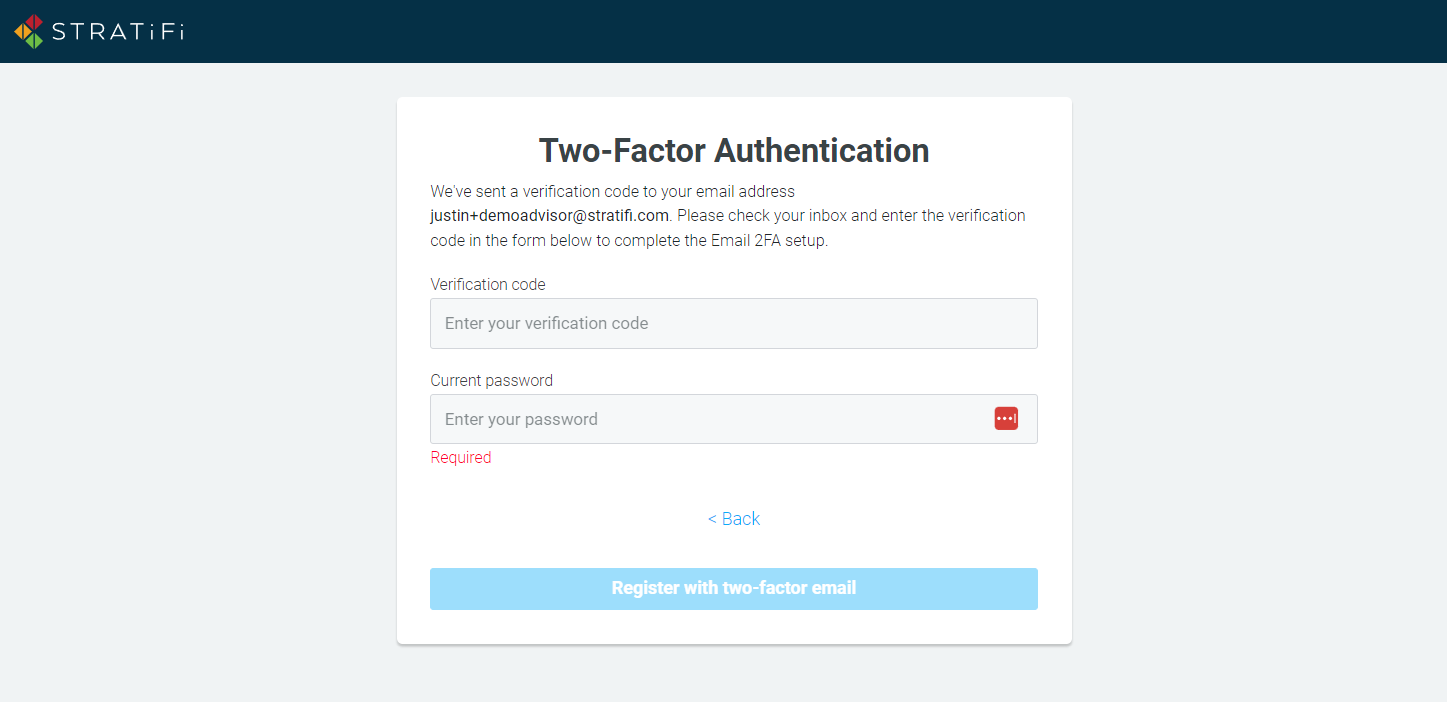
3. Please check your inbox for the code. If you do not see an email from us in your inbox, please check your junk/spam folder.
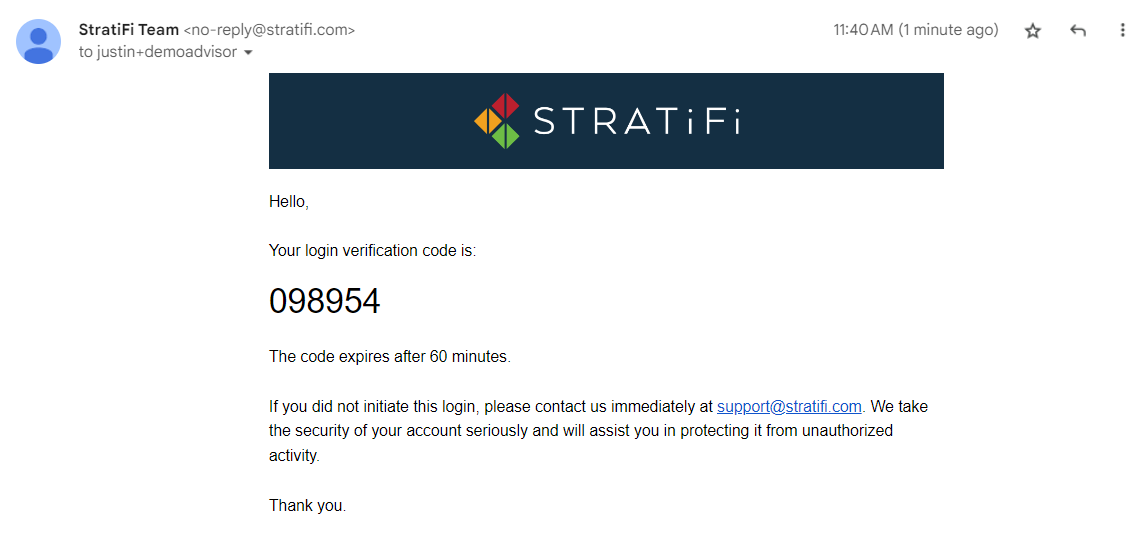
4. Once you find your code, return to the 2FA process and enter both the code and your current password. Then click the Register with two-factor email button.

5. You should be given access to your Stratifi account at this point.
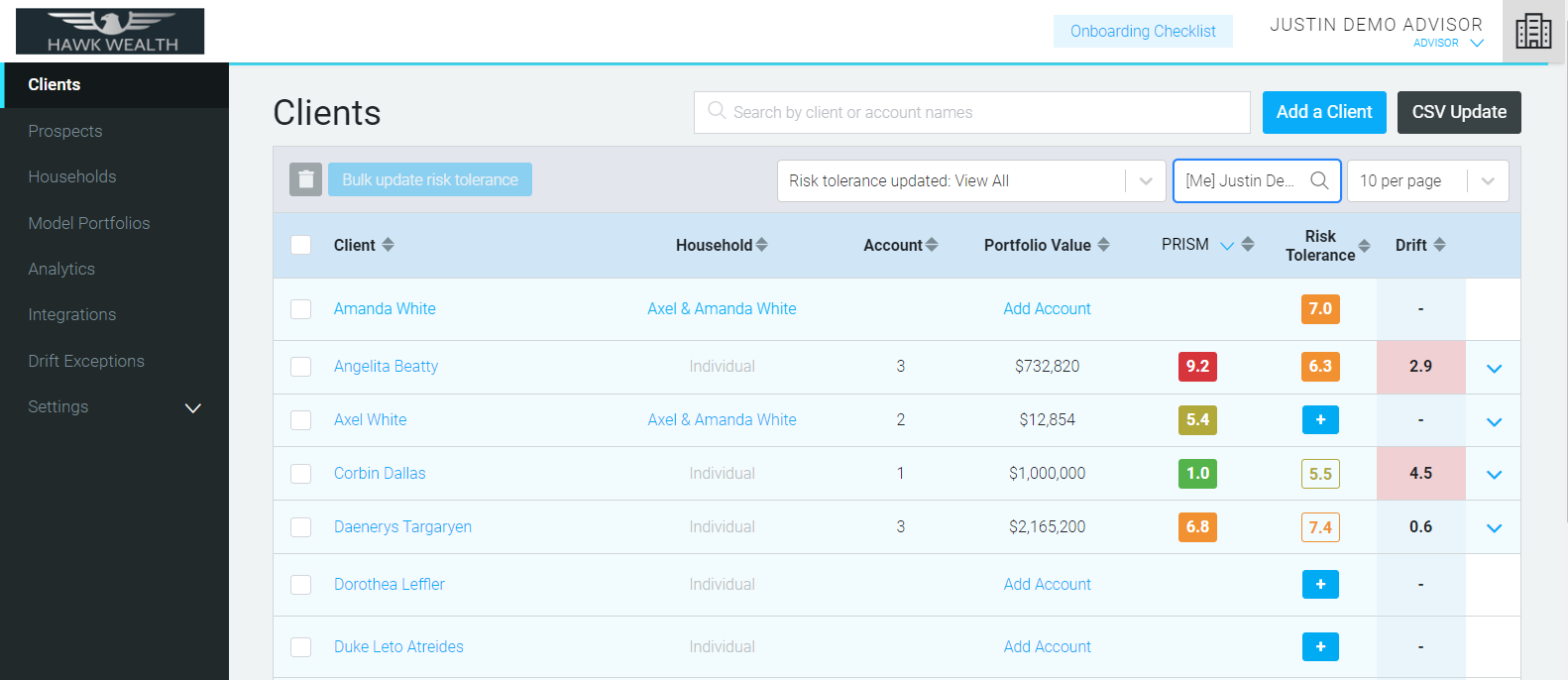
In the case of either 2FA option, should you need to make any adjustments to your 2FA setup, you can do so via the Settings > Security section
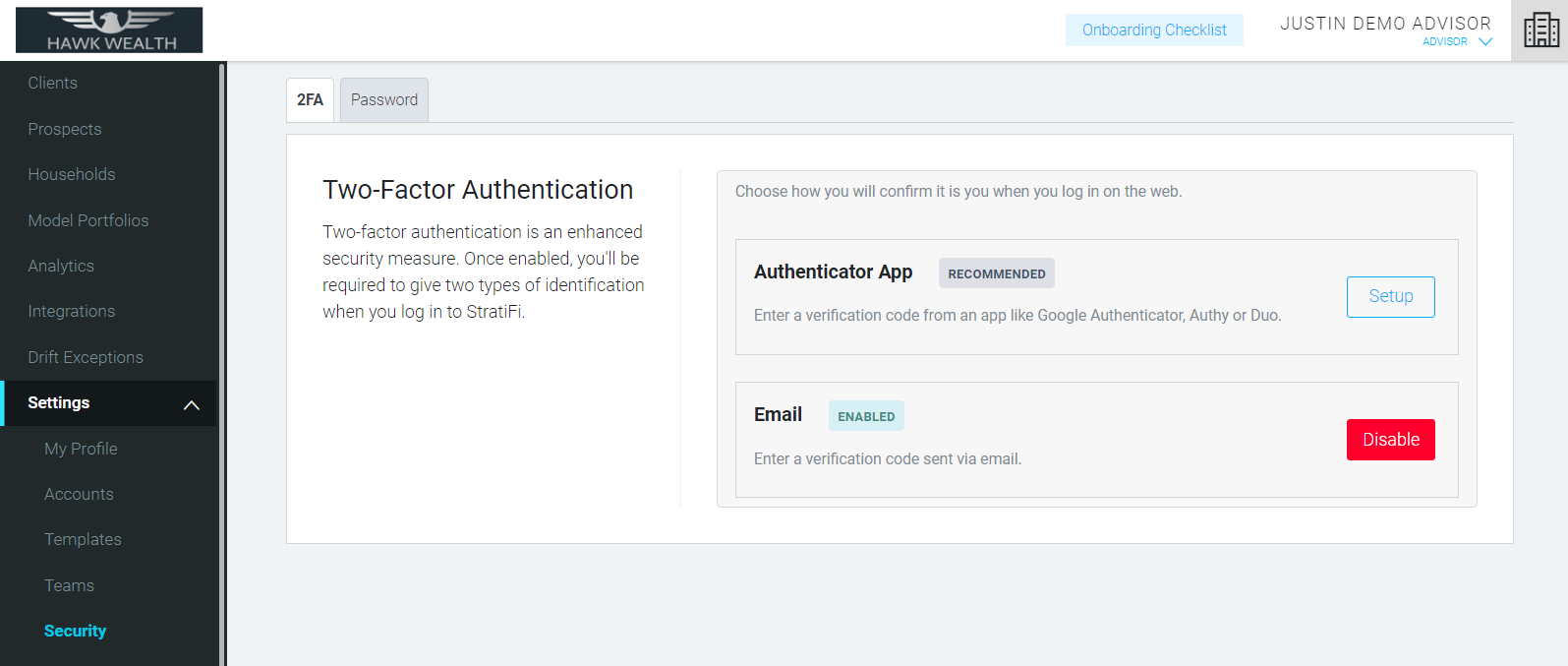
If you run into any issues, please reach out to support@stratifi.com for assistance.